How To Print Shipping Labels In Rollo Printer On Mac?
Are you a beginner who is confused about how to print shipping labels in a Rollo printer? Don't worry by the end of this blog; we will explain to you the step-by-step process of how to do so. The Rollo printers only use direct thermal technology to print, and it is a technique for printing without needing ink or toner.
Rollo printer
prints using heat-sensitive media, which gradually blackens once the heat is
applied. The Rollo printer is specifically designed for printing shipping
labels, just like connecting your computer to a standard printer. So, let’s
start with the blog and discuss everything you need to know to print shipping
labels in the Rollo printer.
Uses Of Using Shipping Label Printer
Since the Rollo printers are only capable of printing only black and white labels, they are used for purposes that do not need colored graphics or logos. The following are the uses of shipping label printers:
- ID and Visitor tagging
- Amazon FBA labeling
- Receipt printing
- Warehouse labeling
- Mass mail
- Barcode
- Shipping
Download And Install Your Rollo Printer Driver
- Follow the steps which Rollo provides on their official website
to download and install your printer driver.
- After that, plug your Rollo printer into the socket and plug it
into the power source as well as the USB cable.
Add Rollo Printer To System And Preferences
- Go to System
Preferences by going to the System
Preferences under the Apple menu in the left-hand side corner.
- After that, go to the Printers
& Scanners option in the System
Preferences.
- After that, click on the add button preset on the screen to add
your printer to your Mac
- Select your Rollo Thermal printer list from the list of devices
displayed.
- You can even rename your Rollo printer name by clicking on the
Name field.
- After that, by using the drop-down menu, select your Software.
- Now select Rollo printer from the list and click on OK.
Print Your Test Label
- Use the test label that the Rollo company is providing. We
recommend you do not use any pirate test labels.
- Open your test label and print the label according to your
configured settings. You can also take reference to our settings which are
below:
- Once you’re done with the Settings, your Rollo printer is all
ready to print.
Calibration
- Calibration might be needed if your Rollo printer is not able
to print your test label correctly. You just have to make sure that your
Rollo printer labels are loaded.
- After that, click and hold the blue button until it stops
beeping.
Pros Of Using Rollo Shipping Label Printers
The following are the pros of using Rollo shipping label printers:
- It is a very cost-efficient printer, which prints at a very low
cost.
- The Thermal Roll printer has a printing speed of 150 mm/s.
- Rollo thermal printers are both compatible with all operating
systems like Mac and Windows.
- The Rollo printer support team is helpful in resolving any
technical glitches or queries.
- The Rollo printer works with all of the direct thermal labels
like UPS.
- Rollo printers are very easy to set up, just like normal
regular printers. The setup process can be done by any person who is not
too technical.
- Rollo printers offer the highest label prints compared to the
competition.
Finals Words
We hope you
found this blog helpful. In this blog, we explained to you the step-by-step
process of how to print shipping labels in the Rollo printer. If you have any
doubts related to the printing of labels in Rollo printer, we highly recommend
you to read our Frequently Asked
Questions section.
Frequently Asked Questions
How Do I Print My Shipping Label On My Rollo Printer?
Following are
the steps to print shipping labels on your Rollo printer:
- First of all, choose a suitable label paper for your Rollo
printer. Many types of printers are available, and you can pick any one
out of them of your choice.
- After that, check the label paper.
- Now, design the label using your device/ computer.
- After that test, you label.
- Then load your label paper.
- Set your Rollo printer settings.
- After that, give the print command to your Rollo printer.
Which Is The Easiest Technique To Print A Shipping
Label?
You put your
label in Rollo with USPS.com. To start the service, click on Click-N-Ship
service and sign into your USPS account. After that, enter your package
details, clear the payment for your postage, and finally, print your shipping
label. It is the easiest method for paying, printing, and shipping.
Can We Print Shipping Labels On Our Regular Printer?
Yes, you can
print mailing labels using any printer.
Can We Use Different Labels In A Rollo Printer?
One of the major
features of Rollo is that it can be operated using any direct thermal label.
What Types Of Labels Work With A Rollo Printer?
The Rollo
printers can accept rolls for 1 and 3 core as well as fanfold labels. The only
thing that should be kept in mind is that your labels should be within the
range of 1.57 to 4.1 in the measurement. Here are a lot of different
third-party labels which offer a different variety of Rollo labels to find you
the right fit.
Read more: rollo.com
|
|




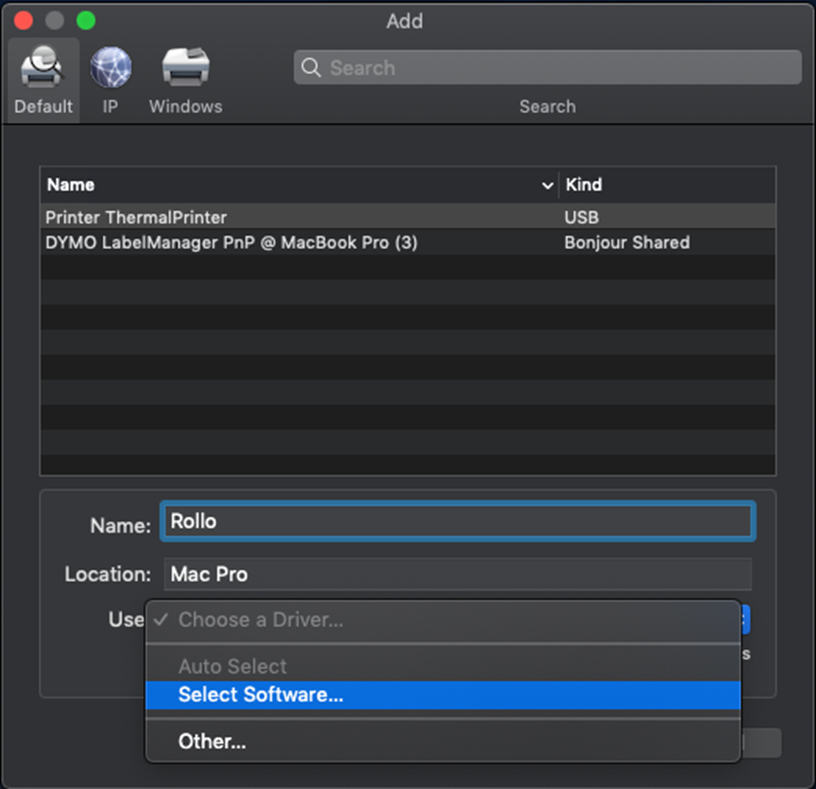


Comments
Post a Comment